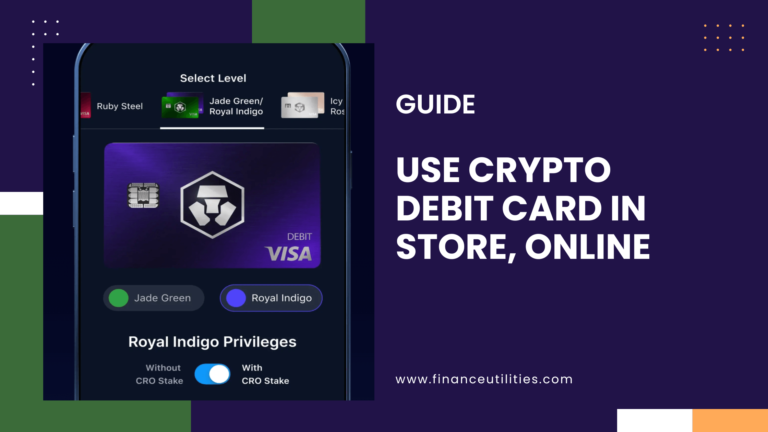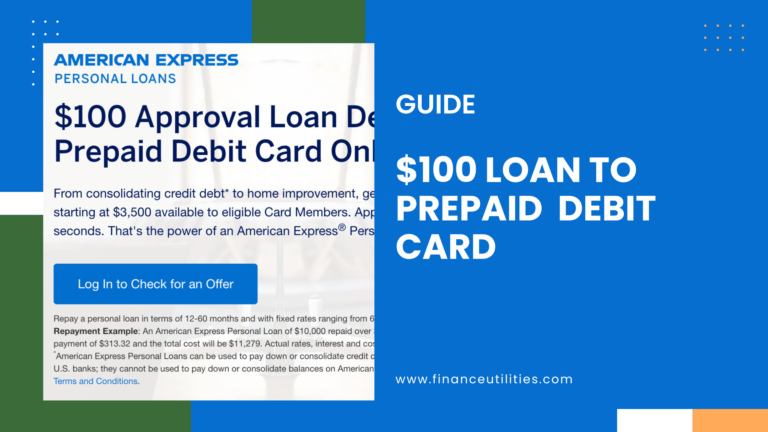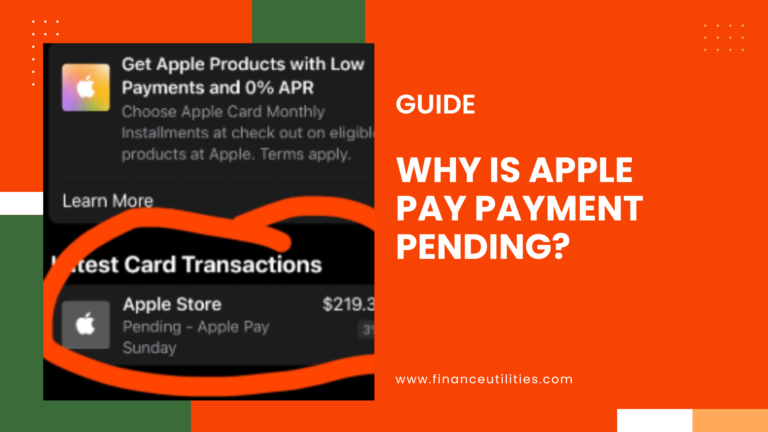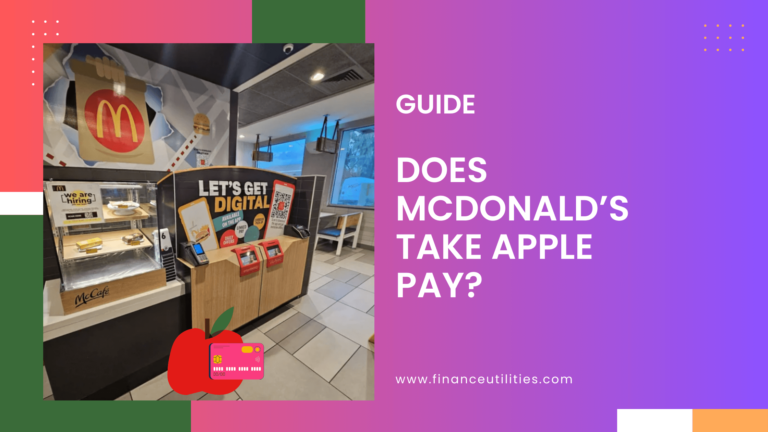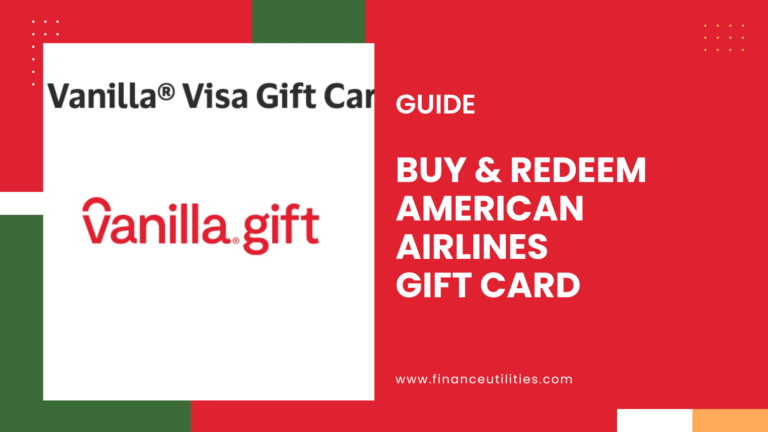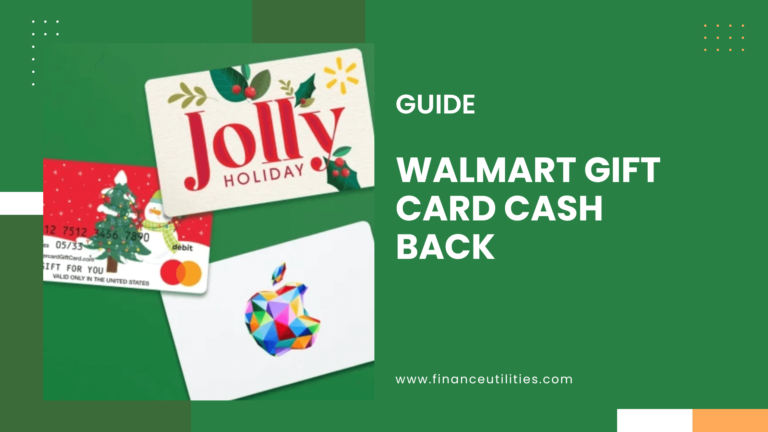Transfer Money from Chase to Venmo
- Open the Me Tab in the Venmo app.
- Tap on “Manage Balance.”
- Select “Add money.”
- Enter the Amount to transfer from your Chase account to Venmo.
- Select Your Chase Account
- Review Transfer Details
- Tap “Add money” to complete the transfer.

Login to Venmo and Add Your Chase Bank Account
Before you can transfer funds from your Chase Bank accounts using Venmo, you need to log in to your Venmo account and add your bank information. This is a quick and easy process that only takes a few minutes.
Before you do, you need to download and installed Venmo and be logged in to your account.
Download and Install Venmo on Your Preferred Device
If you don’t already have the Venmo app installed on your device, we suggest you download and install it now. Venmo is available on both Android and iOS devices, so you should be able to find an app that fits your needs.
How to Login to Venmo:
- Open Venmo on your phone.
- Enter your username and password.
- Tap “Submit” in the top right corner of the app.
How to Add Your Chase Bank Account to Venmo:
- Open the Venmo App
- Tap on the “Me” tab at the bottom of the screen.
- Under the “Wallet” section, select “Add bank or card,” then choose “Bank.”
- Choose Verification Method: You can connect your bank instantly using Plaid for quick verification or manually by entering your routing and account numbers.
- Select Chase as your bank.
- Log In to Your Chase Account
- Complete Verification
- Confirm Connection
Determine the Amount of Money You Want to Send
When sending money from a Chase checking account using Venmo, it’s important to choose an amount that corresponds with your needs.
The amount of money you are sending should be something you already know before trying to transfer money through Venmo – or at least I would hope you do anyway.
If you are paying for goods or services using Venmo, however, you may want to double-check that you’re sending the correct amount of money to pay for those goods/services before sending the payment.
Getting Ready to Transfer Money
When transferring money from Chase Bank using Venmo, the first thing you need to do is tap the blue “Pay or Request” button from your home screen within Venmo.
Then you have to find the person you are transferring funds to.
How to Find a Contact to Transfer Funds to
If you want to transfer money to someone using your Chase account who isn’t yet on your contacts list, you can find them by using their name, @username, email address, or phone number.
To do this, use the search bar at the top of Venmo and type in what you are using to search for them – in most cases their name, email, or phone number.
Once you have located the person you are sending money to, tap on their name. This will bring up a “Pay or Request’ screen.
The Pay or Request Screen
On the “Pay or Request” screen, you should see the person’s name that you are sending money to using Venmo.
On the right, enter the amount of money you are wanting to send to this person. Then type a brief description of what the funds are for.
Finally, before sending money from your bank account using Venmo, you’ll want to choose who will be able to see the transaction.
Your choices are:
- Public – visible to everyone on the internet.
- Friends – visible to sender, recipient, and their Venmo friends.
- Private – visible to sender and recipient only.
Sending the Payment
Once you have a contact found, the amount you want to send entered, and have chosen who can see the transaction, you are ready to send the payment.
First, however, I strongly recommend you double-check the things that you’ve entered (especially the amount you are sending and to who you are sending it to). You really don’t want to send the wrong amount of money or even worse, send it to the wrong person.
If you are confident everything is accurate, tap the blue “Pay” button to send the payment.
That’s it! Now all you have to do is wait for the money to be sent using your Chase account with Venmo.
Wait for the money to be sent using Venmo
It’s important to be patient when transferring money from your Chase Bank account to your Venmo account. The money won’t be sent immediately, and it may take a few minutes or hours for the transfer to complete. So, be sure to allow enough time for the transaction to finish before assuming that it didn’t go through.
Common problems when sending money from Chase Bank to Venmo
One of the most common problems when sending money from your Chase account using Venmo is that the recipient doesn’t receive the funds. This can happen for a number of reasons, but the most common one is that the recipient’s email address or phone number was entered incorrectly. If this happens, simply try again with the correct information.
Another common problem is that the transaction gets stuck in “pending” status. This usually happens because the recipient hasn’t accepted the payment yet. If this is the case, you can try resending the payment or contacting the recipient to ask them to accept the payment.
Finally, it’s also possible for the transaction to be canceled by either party. If this happens, you’ll need to contact the recipient and ask them to send the money back.
How to Contact Customer Support if You Need Help
If you run into any problems when trying to send money from your Chase Bank account using your Venmo, you can always contact customer support for help. Customer support is available 24/7 and can be reached by phone or email.
To reach Chase Bank customer support by phone:
- Call 1 (800) 935-9935
- Follow the prompts to reach customer support
- Describe your problem to the customer support representative
- Follow the representative’s instructions to resolve the issue
To reach Chase Bank customer support by email:
- Go to https://www.chase.com/personal/digital/venmo-support
- Enter your name, email address, and phone number
- Describe your problem in the “What can we help you with?” section
- Click the “Continue” button
- Follow the instructions from customer support to resolve the issue
To Reach Venmo Customer Support By Phone:
- Call 1 (866) 823-9244
- Follow the prompts to reach customer support
- Describe your problem to the customer support representative
- Follow the representative’s instructions to resolve the issue
To Reach Venmo Customer Support By Email:
- Go to https://help.venmo.com/hc/en-us/requests/new
- Enter your name, email address, and phone number
- Describe your problem in the “What can we help you with?” section
- Click the “Continue” button
- Follow the instructions from customer support to resolve the issue.
How to Use a QR Code to Send a Venmo Payment
In addition to manually sending payments using Venmo, you can also use a QR code that a friend sends you.
To use a QR code:
- From the “Home” screen within Venmo, tap the “Scan” button near the bottom of the app.
- Either take a photo of the QR code or tap the “photo” icon near the bottom to bring up an image of the QR code you were sent.
This will populate the person’s contact information for you ensuring that you are sending payment to the correct person. Then you’d just choose an amount and send the payment just like I discussed earlier in this post.
Are there fees when sending money from Chase Bank using Venmo?
Yes, there are fees associated with transferring money from Chase Bank to Venmo. But the good news is that these fees are usually quite low. In most cases, you’ll only pay a few cents for each transaction.
Are There Limits When Sending Money From Chase Bank Using Venmo?
Yes, there are limits when sending money from Chase Bank using Venmo. The most you can send in a single transaction is $2,999.99. And the maximum amount you can send in a week is $9,999.99.
How Long Does it Take to Send Money Using Venmo?
The time it takes to send money using Venmo can vary depending on a number of factors. But in most cases, the money will be sent within minutes or hours.
So, be sure to allow enough time for the transaction to finish before assuming that it didn’t go through.