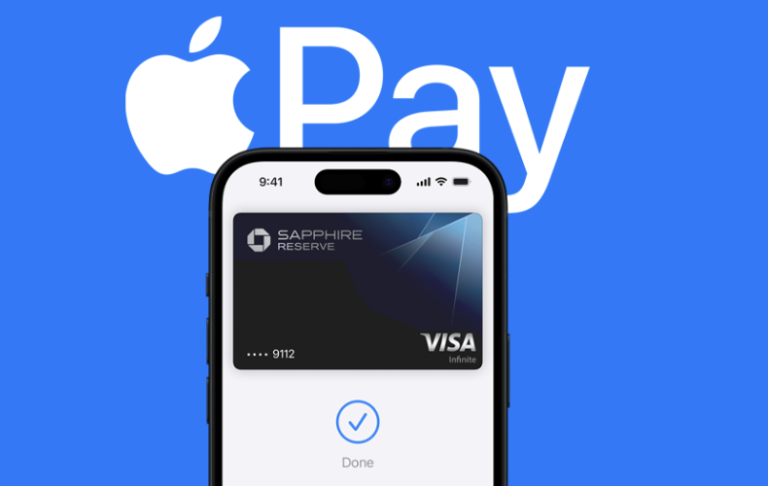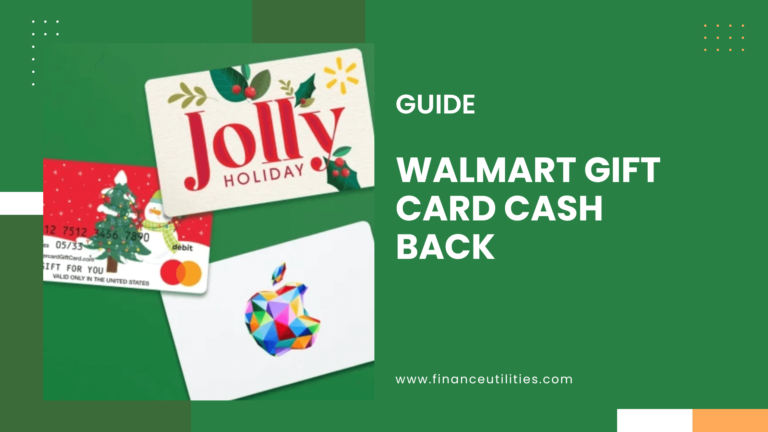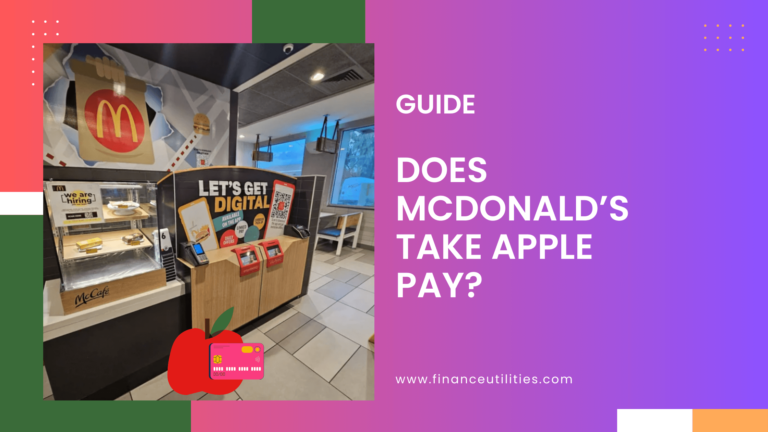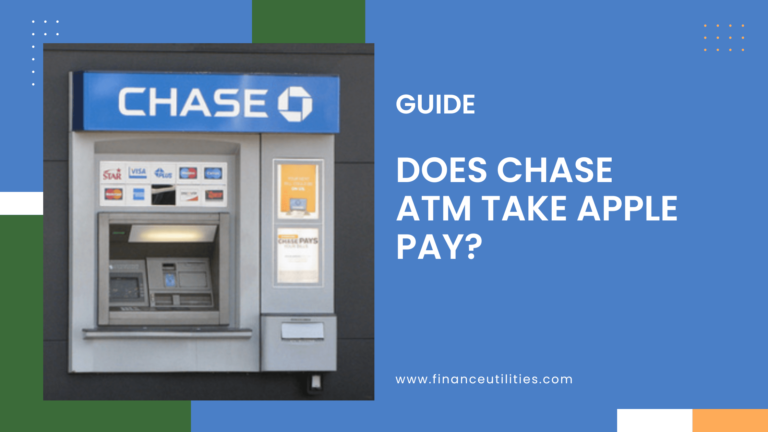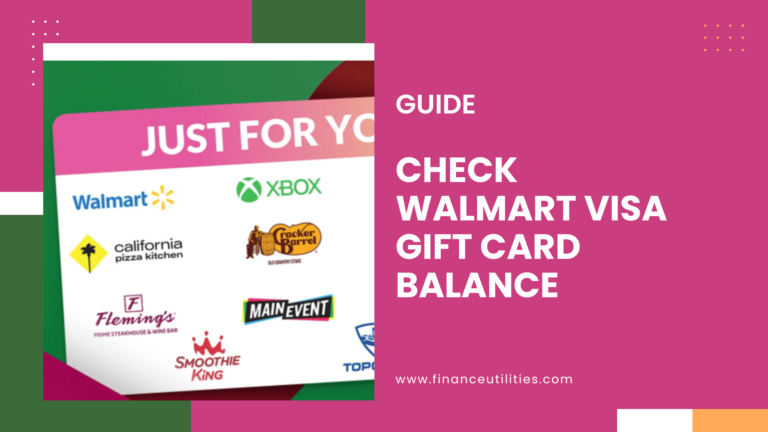To add your Chase card to Apple Pay, tap the “+” sign in the top right corner of the Wallet app on your iPhone, Apple Watch, or iPad to open it. Select “Debit or Credit Card” next. Finally, you have two options: manually input your card’s data or scan your Chase card details using your smartphone’s camera to add it.
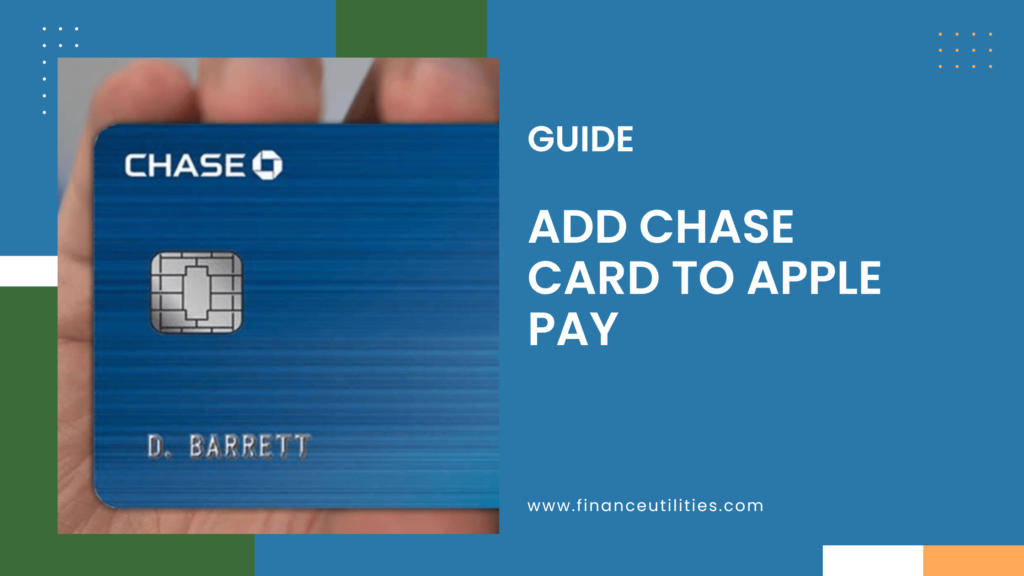
Can You Add Your Chase Card to Apple Pay?
Yes, you can add your Chase debit card and credit card to Apple Pay. This means that you can use your card to make secure purchases using your iPhone, iPad, or Apple Watch.
Once your card is added, you can start using it right away. Plus, you’ll never have to worry about losing your card or having it stolen, as all of your information is stored securely in your Wallet.
So if you’re looking for a convenient and secure way to pay, be sure to add your Chase credit, debit, or Chase Liquid card to your Wallet today.
How to Add Your Chase Card to Apple Pay (Step-By-Step)
Adding your Chase card to Apple Pay is easy, and only takes a few minutes. Here’s what you need to do:
- Open the Wallet app on your iPhone and tap the “+” sign in the top right corner of the screen.
- On the next screen, choose “Debit or Credit Card.
- Tap the “Continue” button.
- Add a card by scanning it with your camera. Make sure to hold your phone still and put the card within the outlined lines. Also make sure the side of the card with your card details (such as card number, expiration date, etc) is what you are scanning.
- Alternatively, you can manually enter your card information if for some reason scanning it doesn’t work (or if you’d prefer not to use that method).
Once your card is added, you can start using it with Apple Pay! To pay for something in a store, just hold your iPhone near the contactless reader with your finger on Touch ID.
Online or in apps, look for the Apple Pay button at checkout and complete the payment using Touch ID or Face ID.
How to Verify Chase Card for Apple Pay
Now that you have your Chase card set up for Apple Pay, it’s time to verify it (if required to anyway).
Here’s how:
- First, open the Wallet app on your iPhone. Then, tap on the card you want to verify. Finally, tap on the “Verify Now” button.
- You will be asked to enter your card number and the CVC code from the back of your card. Once you have entered this information, tap on the “Verify” button.
If everything is correct, you will see a message that says, “Your card is verified.” If there is an error, you will see a message that says, “Your card could not be verified.”
If you see an error message, double-check that you entered the correct card number and CVC code. If everything is correct and you still see an error message, contact Chase customer service for assistance.
Can you Link Chase to Apple Pay Without a Card?
You can link your Chase card to Apple Pay without a physical card.
Chase saves the credit card details like a virtual entity. The only condition is that the Chase card needs to be approved for usage.
Can You Use Apple Pay While Waiting for a New Chase Card?
You can still use Apple Pay while waiting for a new Chase card. The new card details are automatically updated in Apple Pay once your new card arrives.
However, if Chase cannot read the new card to your existing account, you’ll get a notification from the Apple Pay app. You’ll then need to re-add the card to your Chase account to activate it.
Why is Chase Declining My Apple Pay?
Chase could decline Apple Pay if the card you chose isn’t supported. You may need to contact Chase to find out if the card linked is supported.
Having a device that’s not updated to the latest iOS, watchOS, or iPadOS could also result in an error.
Using Chase with Apple Pay in a country or region that’s not supported could also result in Chase declining Apple Pay.
Connection issues or service outages could be another reason. You may need to contact Chase to find out the cause.
Are There Fees When Using Chase with Apple Pay?
You won’t incur any fee when using Chase with Apple Pay. However, data and message charges apply.
Chase doesn’t charge fees to add your debit credit or Chase liquid cards to Apple Pay. You only get charged when making purchases with a linked card.
Are There Limits When Using Chase with Apple Pay?
Certain limitations apply when using Chase with Apple Pay.
For example, the maximum amount you can transfer from Apple Cash to your Chase bank account has a maximum limit of $20,000 within seven days and up to $2,000 per transfer.
How to Contact Support If You Have Problems
If you have issues linking your Chase credit or debit card to Apple Pay, you need to contact Chase and Apple Pay customer support.
Apple Pay Support
When having problems with your Apple Card account, you can contact their customer service by calling 1-800-275-2273.
You can also reach their customer support team at https://getsupport.apple.com/ and choose the issue you’re experiencing. After selecting the problem you’re having, click on Chat to sign in with your device’s serial number or Apple ID.
Apple support is also on Twitter @AppleSupport.
Chase Support
You can contact Chase support at 1-800-935-9935 for personal banking and 1-800-432-3117 for credit card problems.
You can also mail them at:
National Bank By Mail
P.O Box 6185
Westerville, OH 43086
Chase users can also send a message via a secure message center by signing in to their Chase account.
Alternatively, Chase users can send their queries via Twitter @ChasesupportTwitter.