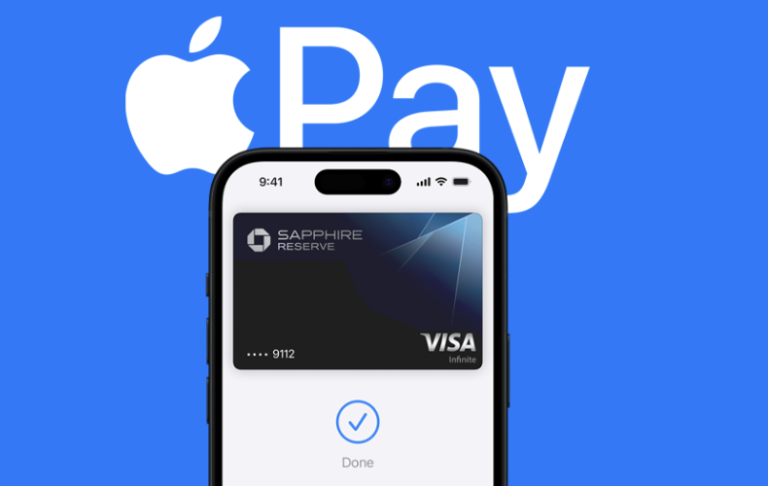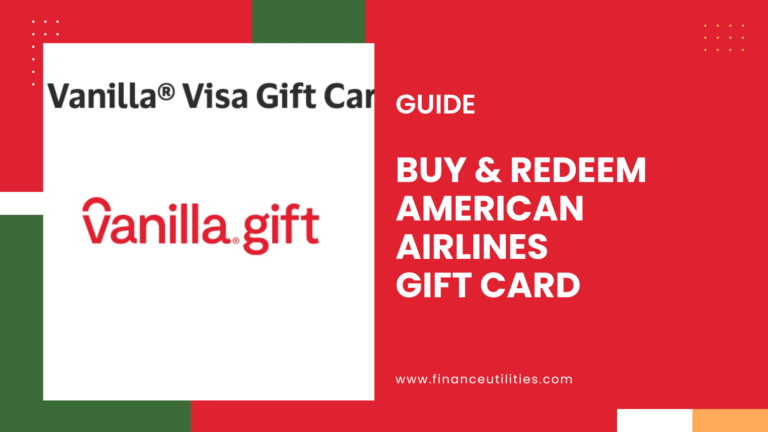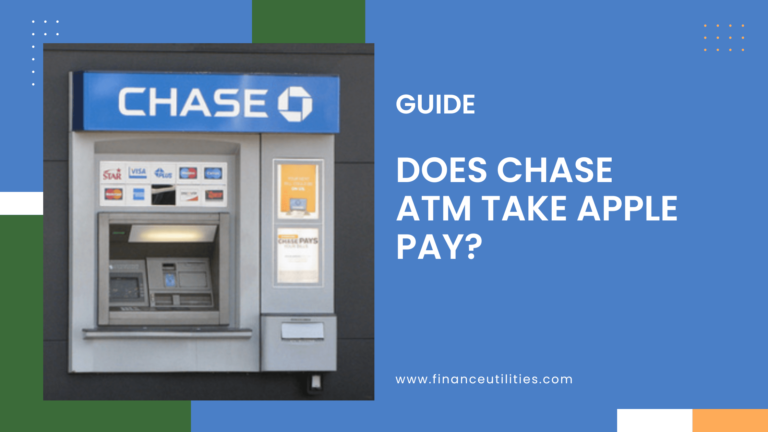Yes, McDonald’s accepts Apple Pay payment in-store, drive-thru, and mobile app. Hold your iPhone or Apple Watch to the payment terminal and double-click the side button to activate Face ID. Wait for the “Done” message until payment is completed.
Drive-thru regular?
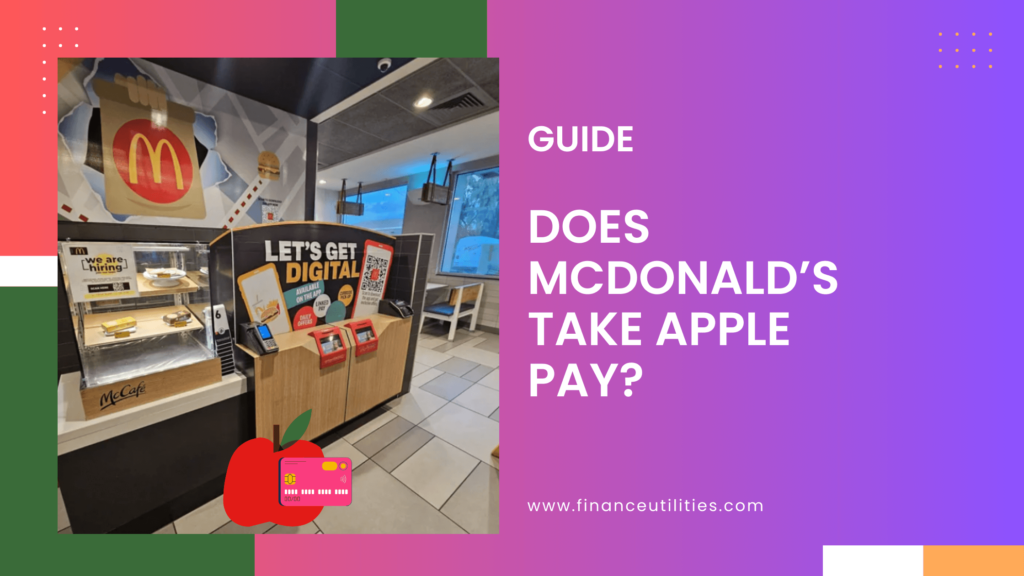
How to Link Apple Pay at McDonald’s
- Open the Wallet app on your iPhone or Apple Watch.
- Tap the plus sign (+) in the top right corner.
- Select “Add Credit or Debit Card.”
- Follow the prompts to enter your card information or use the camera to scan your card.
- Once your card is verified, you can use Apple Pay at McDonald’s.
How to Pay Apple Pay at McDonald’s?
To pay with Apple Pay at McDonald’s, you can do so in-store, at the drive-thru, or through the McDonald’s app.
In-Store Payment
- Order Your Meal: Choose your items and head to the cashier.
- Activate Apple Pay: On your iPhone, double-click the side button (or double-click the side button on your Apple Watch).
- Select Your Card: If prompted, confirm your primary payment card or select another card from your Wallet.
- Authenticate: Use Face ID, Touch ID, or enter your passcode to verify your identity.
- Complete Payment: Hold your device near the contactless reader until you see a checkmark and/or hear a beep indicating your payment succeeded.
Drive-Thru Payment
- Place Your Order: Drive up to the speaker and place your order as usual.
- Notify the Cashier: When you reach the payment window, let the cashier know that you’ll be using Apple Pay.
- Activate Apple Pay: Double-click the side button on your iPhone (or Apple Watch).
- Select Your Card: Choose the card you want to use for payment.
- Authenticate: Confirm with Face ID, Touch ID, or your passcode.
- Complete Payment: Hold your device near the contactless reader until you receive confirmation that your payment went through.
Mobile App Payment
- Download and Log In: Make sure you have the McDonald’s app installed and log into your account.
- Select Your Items: Add your desired items to the cart.
- Proceed to Checkout: Go to checkout after reviewing your order.
- Choose Apple Pay: Select “Buy with Apple Pay” as your payment method when prompted.
- Authenticate: Confirm with Face ID, Touch ID, or your passcode if necessary.
- Finalize Order: Complete your purchase and wait for order confirmation.
Is It Safe to Use Apple Pay at McDonald’s?
Yes, it is safe to use Apple Pay at McDonald’s
While no payment method is completely foolproof, Apple Pay is considered one of the safest options available.
How to Add a McDonald’s Gift Card to Your Apple Pay Wallet
To add McDonald’s to your Apple Pay wallet, follow these simple steps:
- Launch the Wallet app on your iPhone or open the Apple Watch app on your Apple Watch.
- Tap on the plus sign (+) in the top right corner of the screen to add a new card.
- Select “Add a different card” and then tap on the camera icon to scan your McDonald’s gift card or manually enter your card details.
- Review and agree to the terms and conditions before tapping “Next.”
- You may be asked to verify your card via text message or a phone call.
- Once verified, your McDonald’s card will be registered to your Apple Wallet, and you can start using Apple Pay at McDonald’s!
Are there Fees for using Apple Pay at McDonald’s?
McDonald’s does not charge any extra fees for using Apple Pay.
While McDonald’s itself does not impose fees, any potential charges would likely come from your bank or credit card issuer, depending on their policies regarding mobile payments.
Alternative Payment Options at McDonald’s
Here’s a list of mobile payment options available at McDonald’s:
- Google Pay
- PayPal
- Venmo
- Credit and Debit Cards (Visa, MasterCard, American Express, Discover)