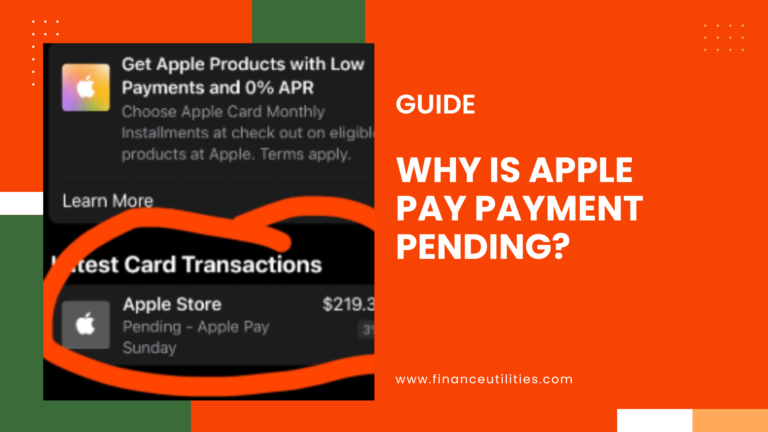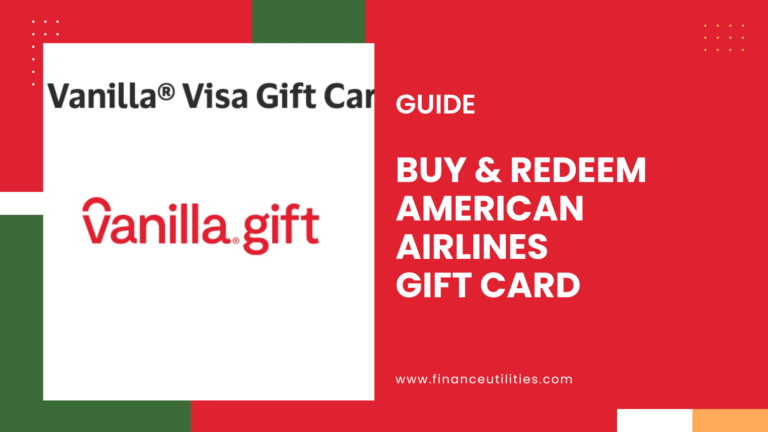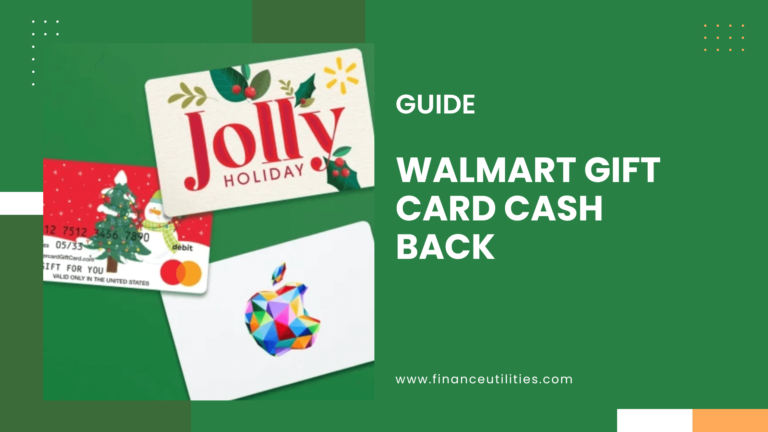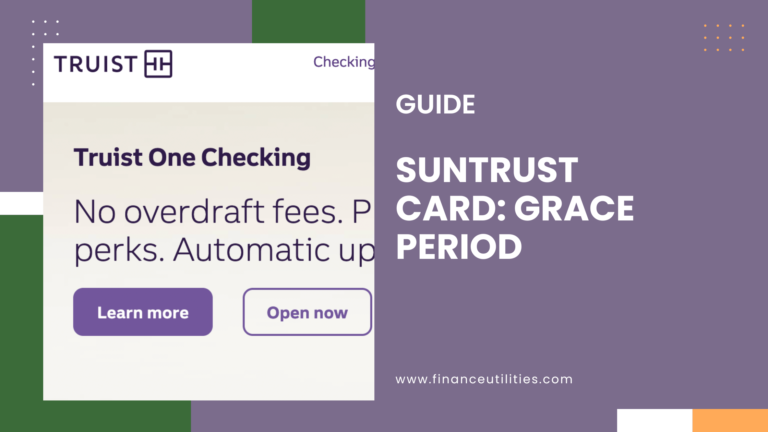Does Apple Pay work with Chase Bank ATMs?
Yes, you can use Apple Pay with your iPhone or Apple Watch to withdraw cash. Locate a Cardless Chase ATM with a Contactless symbol. Tap on the Wallet app and select your Chase debit card. Hold your iPhone near the contactless reader on the ATM and Keep your finger on the home button. Enter Your PIN and Complete Your Transaction.
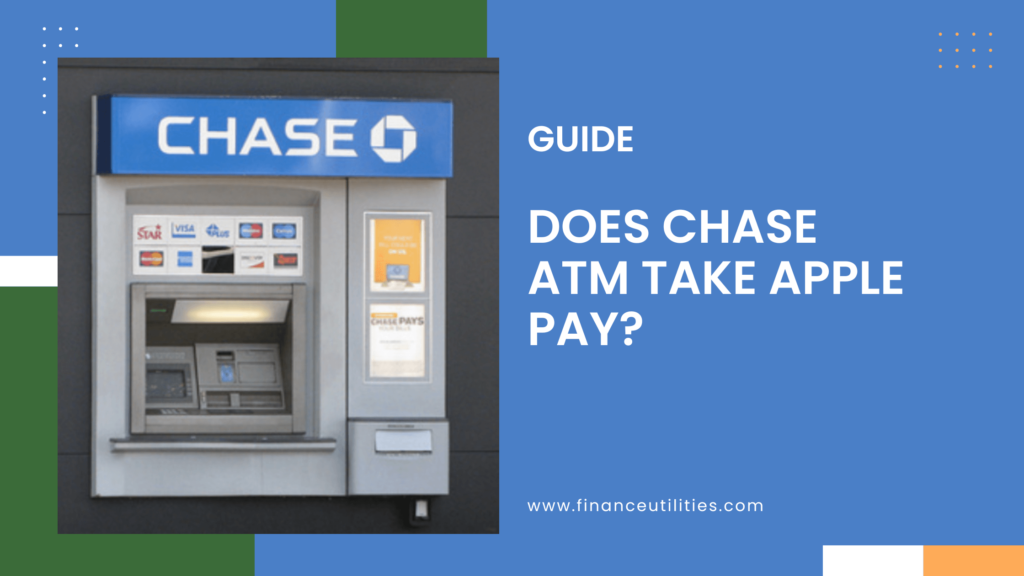
All you need is your Chase debit card or credit card added to your Apple Wallet and your fingerprint or passcode.
How to Add Chase Debit Card to Apple Wallet
Before you can use Apple Pay with a Chase ATM, you should add your Chase debit card to your Apple Wallet app.
Adding your Chase debit card to Apple Wallet is easy.
- Simply open the Wallet app on your iPhone or Apple Watch and tap on the “+” button in the top right corner.
- Then, choose “Debit or Credit Card“.
- Next, you will take a picture of your debit card to add its info to your Apple Wallet.
Once your card has been added, you’re ready to use it with Apple Pay.
How to Use Apple Pay at a Chase ATM?
You can use Apple Pay at JPMorgan Chase bank ATMs in two ways: either by holding your iPhone or Apple Watch up to the card reader or by using the ATM’s QR code scanner.
To use your iPhone or Apple Watch:
- Open the Apple Wallet app and select your Chase debit card.
- Then, hold your iPhone up to the card reader and wait for confirmation that your payment has been processed.
- If you’re using the ATM’s QR code scanner, open the Wallet app and select “Scan Code”. Then, hold your iPhone up to the QR code on the ATM screen and wait for confirmation that your payment has been processed.
With Apple Pay, you can withdraw money from Chase ATMs quickly and easily.
How to Withdraw Money from a Chase ATM Using Apple Pay
Withdrawing money from a Chase ATM using Apple Pay is easy. Simply open the Wallet app on your iPhone or Apple Watch and select your Chase debit card.
Then, hold your device up to the card reader at the ATM and wait for confirmation that your payment has been processed.
How to Find Chase Cardless ATM Access
Chase offers cardless ATM access at select locations. To find a Chase ATM near you, visit the ATM locator on Chase’s website and select the “ATM” filter.
Unfortunately, there is no way to currently select only the ATMs with cardless access.
The only thing you can do is look for the following symbol on the ATM. If it has one, then you can use Apple Pay with it. If it doesn’t, then you can’t.
Are There Fees When Using Apple Pay at a Chase ATM?
No, there are no fees when using Apple Pay at a Chase ATM. You can use your iPhone or Apple Watch to access your account and withdraw cash without having to use a physical card.
Is There a Limit When Using Apple Pay at Chase ATMs?
Yes, there is a limit to using Apple Pay at Chase ATMs. The limit is currently $500 per day. This means that you can use your iPhone or Apple Watch to withdraw up to $500 in cash from your account each day.
What Should I Do If I Have Questions About Using Apple Pay at a Chase ATM?
If you have questions about using Apple Pay at a Chase ATM, you can visit the Apple Pay support page or contact Chase customer service.
How to contact Apple Pay support
Apple Pay is a convenient and secure way to pay for your purchases using your iPhone, iPad, or Apple Watch. And if you ever have any questions or need assistance, Apple Pay support is available 24 hours a day, 7 days a week.
Toll-free telephone support can be reached at 1-800-275-2273 or online through the Apple Pay Support website. Additionally, they have an Apple support app that you can download from here to get support.
So whether you’re using Apple Pay for the first time or you have questions about using it, help is always just a phone call or click away.
How to Contact Chase Customer Service
When you need to get in touch with Chase customer service, the process is quick and easy. You can either give them a call or contact them online through their website.
If you choose to contact customer service online, all you need to do is visit the following link: https://www.chaseonlinebanking.com/customerservice. From there, you’ll be prompted to enter your account information so that they can verify your identity.
Once you’ve done that, you’ll be able to choose from a list of common issues that other customers have encountered. If you don’t see your issue listed, you can also type it in manually.
Once you’ve selected or entered your issue, customer service will be able to help you resolve it as quickly as possible. In most cases, it takes less than one minute to contact Chase customer service online.