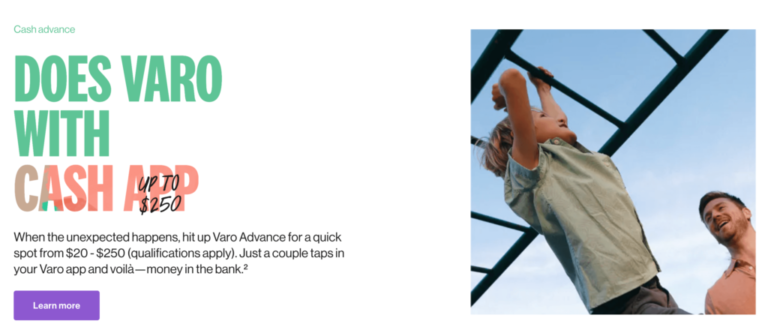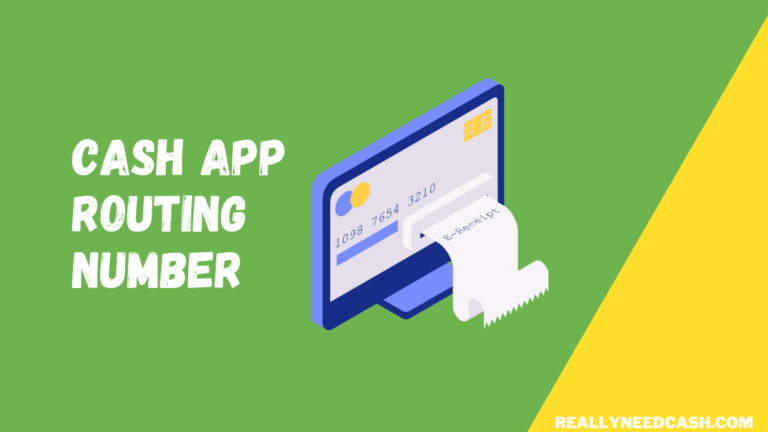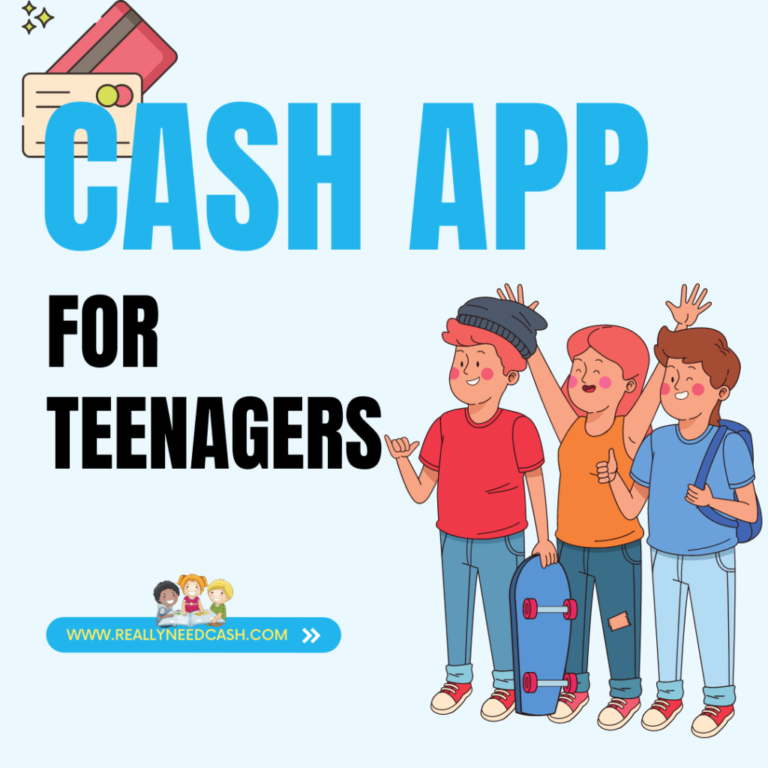You probably receive Cash App notifications and alerts on your Phone all the time.
To fix Badge Cash App Notification Won’t Go Away on iPhone: Disable the Cash App notification settings: Open your phone’s settings. Click on “Apps & notifications.” Select “Cash App” and “App notifications.” Toggle on or off the notifications from the Cash App. Other reasons may include Unchecked notifications and technical issues.
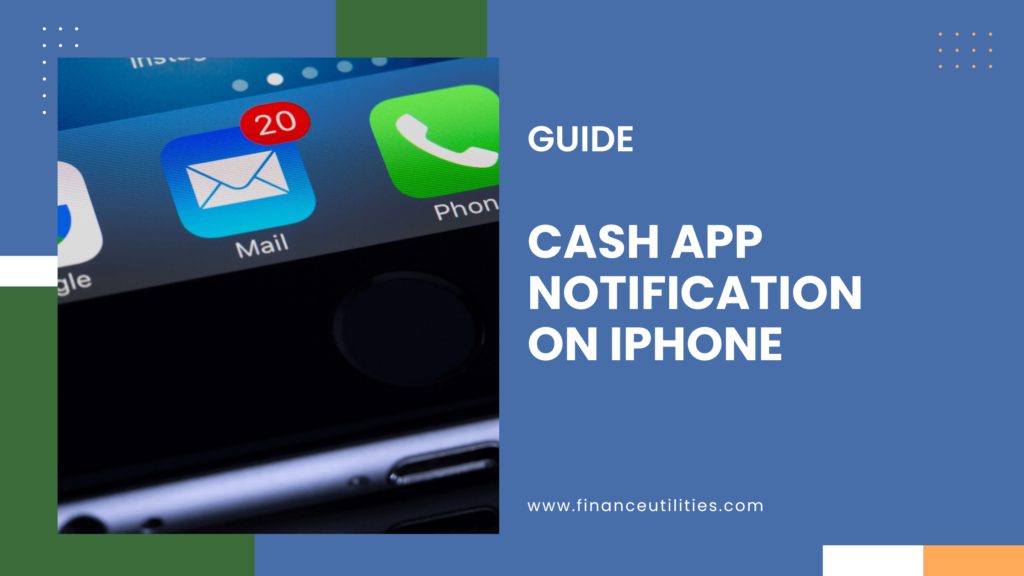
How to Clear Cash App Notification on iPhone?
To clear a Cash App notification:
- Go to your Phone lock screen
- Swipe down from the top of the screen to access the notification shade.
- Look for the Cash App notification you want to clear.
- Swipe the Cash App notification to the left or right. On some Android devices, you may need to press and hold the Cash App notification until a “Clear” or “X” button to dismiss the notification.
Note: May vary slightly depending on your phone model and operating system, but generally, you can clear notifications by following these steps:
To Clear Notification on Cash App Application, follow these steps:
Once you’ve addressed the source of the notification, the Cash App notification should clear on its own.
- Open Cash App on your Phone
- Look for the bell icon on the bottom of the home screen and tap it.
- You’ll see a list of recent notifications.
- Find the unchecked notification that won’t go away and tap on it.
The app will take you to the notification source. For example, if it’s a payment request, it will take you to the request screen.
Cash app Badge showing notifications that aren’t there
When Cash App notifications show up when there is nothing to address, here’s how to fix it:
Unchecked Notifications:
After you open Cash App and ignore notifications that popped up, they’ll remain in your notification panel until you’ve checked them.
Make sure to check them and try swapping or clicking on it to remove the notifications.
In-App Notifications:
- Open the Cash App on your iPhone.
- Click the profile tab in the top right corner.
- Select “Notifications.”
- Select notifications to receive and disable the others.
Phone Settings:
- Open your device settings.
- Scroll to the “Apps and Notifications” section.
- Tap on “Notifications” and then click on “App Settings.”
- Find Cash App in the app list.
- Turn off notifications or customize the types you want to receive.
Unchecked Requests:
Cash App will keep reminding you about your account’s pending requests until you address them.
Why do I Have a Notification on Cash App?
You have Cash App notifications regarding your transactions and account activities such as:
- Real-time transaction updates.
- Fraud prevention and security notifications.
- Account balance alerts.
Why Won’t My Cash App Notification Go Away on iPhone?
There could be several reasons why your Cash App notifications won’t go away on your device.
Some of the most common reasons include:
1. Pending Transactions
If you have a Cash App Pending transactions, the notifications may persist until the transactions are cleared. Once you complete the transaction, the notifications should disappear from the bar.
2. Technical Glitches
Sometimes, even after you have completed the transactions or viewed the notification, Cash App notifications may stick around on your phone even after you have completed all transactions.
This can be caused by technical glitches in the app, which prevent the notifications from being cleared.
Make sure you restart the phone or app to solve the issue.
3. Poor Network Connection
If your device has a poor network connection, it can cause the Cash App notifications to linger and stick around, even if the transaction has been completed.
This is because the app may not be able to communicate with the server properly to clear all the Cash App notifications.
4. Outdated App Version
This is one of the most common issues in all these problems. Sometimes, using an outdated version of the Cash App can also cause notifications to stick around, even if you have already completed the transactions.
It’s important to keep the Cash app application updated to the latest version to fix any glitches and bugging issues and avoid such problems.
5. Account Security
In some cases, Cash App notifications may stick around because of account security issues.
This can happen if your account has been compromised or if there is suspicious activity on your account. If this is the case, you may need to contact Cash App support for assistance.
How To Enable Or Disable Cash App Notifications at the App?
To enable or disable notifications on Cash App, follow these steps:
- Open Cash App
- Select your profile icon
- Scroll down and click on “Notifications.”
- Here, you will see a list of all the types of available notification settings for Cash App. Enable or disable each notification type by toggling the switch to on or off.
- For example, you can turn on or off notifications for when you receive a Cash App payment, when someone sends/ requests money from you, and when you get a Cash Boost offer.
- Once you have customized your notification settings, click on the back button to save your changes.
By enabling or disabling notifications, you can adjust your experience with the Cash App to receive only the notifications that you want.
How To Enable Or Disable Cash App Notifications in Phone Settings?
Note: This will enable/ disable all notifications. You cannot customize and choose specific notifications to allow and block.
To enable or disable notifications for the Cash App in your phone’s settings, follow these steps:
Disable Cash App Notifications For Android:
- Open your phone’s settings app.
- Click on “Apps & notifications” or “Apps”.
- Find and select “Cash App” from the list of installed apps.
- Select “App notifications”.
- Toggle on or off the notifications to receive from the Cash App.
Disable Cash App Notifications For iPhone:
- Open your iPhone’s settings.
- Scroll down and select “Notifications”.
- Find and select “Cash App” from the list of installed apps.
- Toggle on or off the notifications to receive from the Cash App.
Note that the specific steps may vary slightly depending on your Android or iPhone’s make, year, and model. But they are quite similar and easy to follow around.
Why Are Cash App Notifications Not Working?
If you are having trouble receiving notifications from Cash App, Here are some possible reasons:
Notification settings
If you have accidentally disabled Cash App notifications, you will not receive any notifications on your Phone. Go to your Phone settings or the Cash Application notification settings to check if they are disabled for the app.
Outdated app
If you have an outdated version of the Cash App, you may experience notification issues although this is quite rare.
Account issues
This is another rare issue but sometimes, an unverified account may not receive notifications.
Weak Internet connection
If your internet connection is weak, you may not receive Cash App notifications in real-time and hence might delay the notification.
If you have checked all of the above and are still not receiving Cash App notifications, you can try contacting the support team for further assistance regarding the issue.