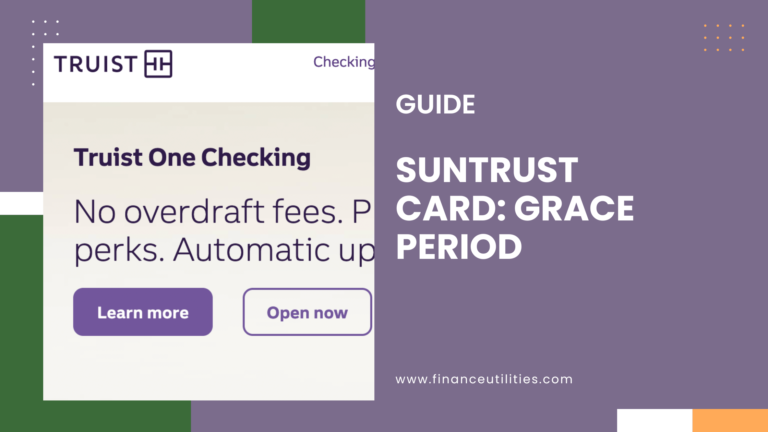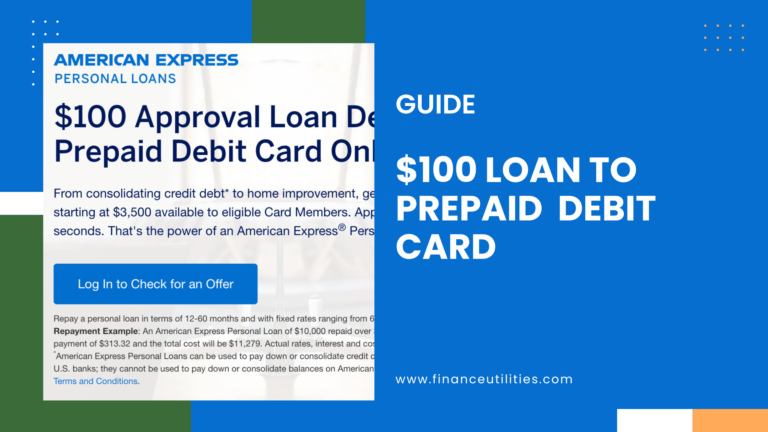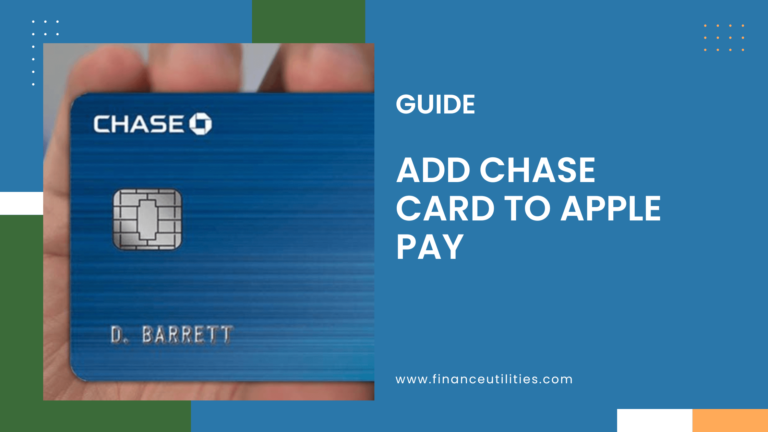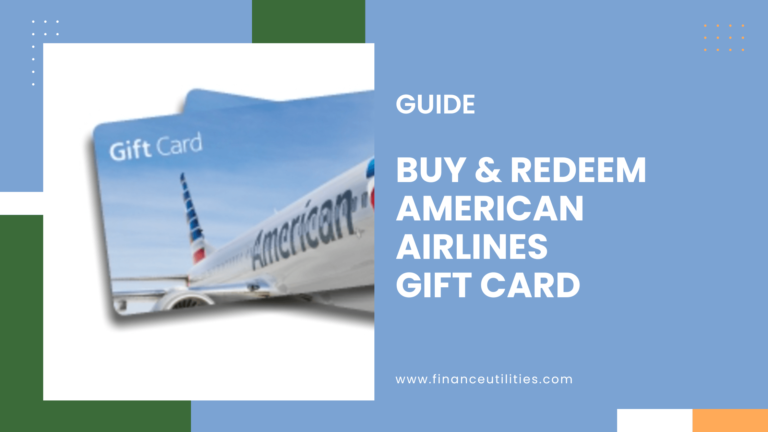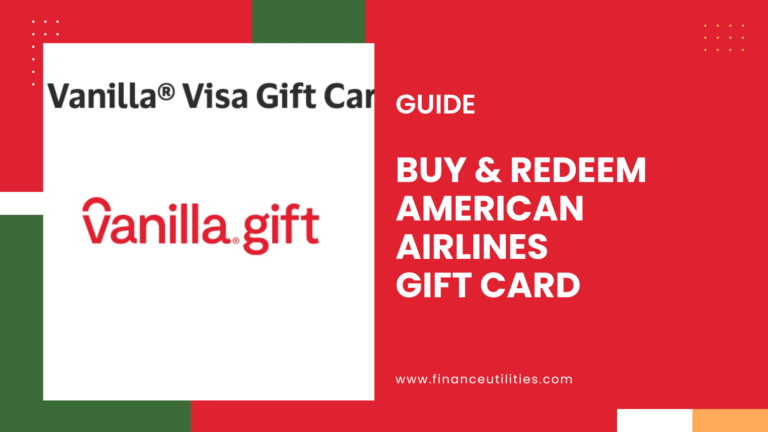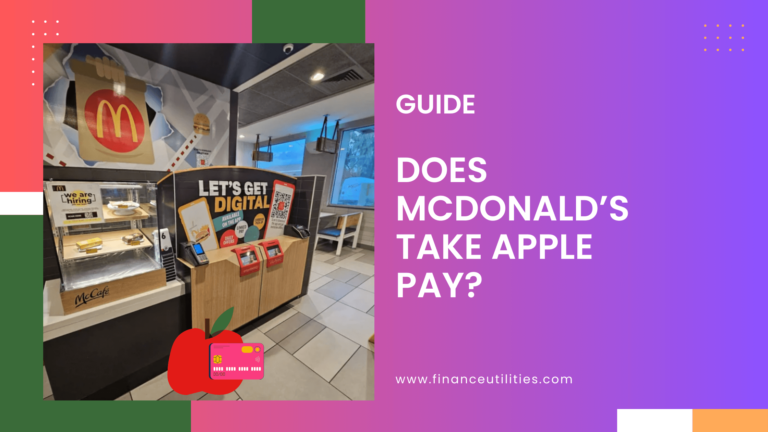To link Chime with Apple Pay: Open your Apple Wallet app and tap on the “+” button in the top right corner. Then tap on “Debit or Credit Card” and take a photo of your Chime debit card to link it with Apple Pay. Once your card is added, you can use Apple Pay to make payments within the Chime mobile app or in stores.
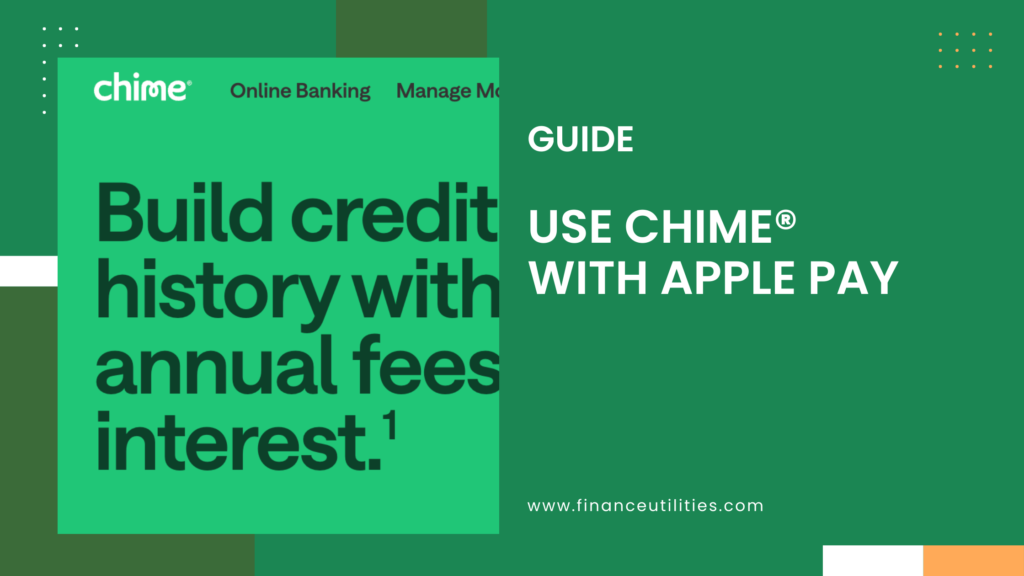
Can You Transfer Money from Apple Pay to Chime?
Yes! You can transfer money from Apple Pay to Chime. It’s super easy and only takes a few steps.
You must first add a Chime debit card to your Apple Wallet, then follow the steps to make the transfer.
How to Link Chime to Apple Pay
Adding your Chime debit card to your Apple Wallet is a quick and easy process that you can complete in just a few steps. Here’s how:
- Open the Wallet app on your iPhone or Apple Watch and tap the + sign in the upper-right corner.
- Select Add Credit or Debit Card and tap Continue.
- Use your iPhone’s camera to take a picture of your card to enter your card information.
- Tap Next and choose whether you want this card to be used for Apple Pay only, for purchases made in stores or online, or for purchases made both in stores and online.
- Review your security settings, then confirm with Touch ID when prompted.
Your Chime card will now appear as an option at checkout whenever you make an eligible purchase using Apple Pay.
How to Transfer Money from Apple Pay to Chime?
There are two ways you can transfer funds from your card in Apple Pay to your account on Chime: standard transfers and instant transfers. Let us look at each of these methods separately.
Instant Transfers
Instant transfers work like traditional ACH (automated clearing house) transactions, meaning they happen instantly once initiated.
Here is how to transfer money using the instant transfer option.
- Locate the Apple Wallet on your iPhone and open it.
- Click on the Apple Cash Card link on the top with an Apple icon.
- Locate three dots on the top right and click for more options.
- On the right below the card picture, tap on “Transfer to Bank.”
- Enter the amount you wish to transfer and click next.
- Select the instant transfer option.
- If you haven’t already added a compatible debit card, hit Add Card and follow the onscreen directions.
- Select the Chime Visa Debit card when prompted.
Once done, confirm the transaction and wait for the transfer to complete. Transactions take up to 30 minutes to process, and there is a fee per transaction when using this method.
Standard Transfers
A standard transfer will exhibit almost the same steps. The only difference is the addition of your Chime accounting and routing numbers.
Let’s see how you go about it.
- Open the Apple Wallet on your iPhone.
- Click on Apple Cash Card.
- Click on the three dots representing the settings tab for more options.
- Select the Transfer to Bank option.
- Enter the amount you intend to transfer and click on Next.
- Proceed by clicking on the 1-3 days option.
- Select a verification method such as Face ID, Touch ID, or a simple passcode.
- Click on Money Transfer.
- Once you confirm the transfer, wait 1-3 days for the transaction to complete.
Standard transfers take 1-3 business days to transfer the money into your account after initiating the transfer. They have no fees attached, so they’re an excellent option, especially if you don’t need access to the money immediately.
Can You Link a Chime Card to Apple Pay?
Yes, you can link your Chime debit card to Apple Pay. Adding a Chime Visa debit card to Apple Pay is as simple as selecting the “Add Credit or Debit Card” option in the Wallet app.
It is important to remember that this service is only available on compatible iPhones running iOS 8.1 or later.
How to Add Chime to Apple Pay Without a Card?
At this time, you can’t add Chime to Apple Pay without using a card.
How Long Does Apple Pay Take to Transfer to Chime?
When transferring money from Apple Pay to Chime, the amount of time the transaction takes depends on the method used to make the transfer.
For instance, if you choose the instant transfer method, it will take only about 30 minutes for your funds to show up in your account.
Using the standard bank transfer method can take three business days for your funds to be deposited into your account and appear in Chime as an available balance.
The instant transfers work best when you need to access your funds quickly. On the other hand, standard transfers are ideal for when there is a more extended timeframe before the transfer is required.
Are There Fees When Using Apple Pay with Chime?
There are no fees when you use your Chime Visa® or Debit Card with Apple Pay. You can use your Chime card anywhere that accepts Apple Pay, including in-app purchases, online, and in stores.
Plus, you’ll get the great benefits of using your Chime card, like earning cash back, security features, and more.
Does Chime SpotMe Work with Apple Pay?
Yes, you can easily use Apple Pay with the Chime SpotMe feature if you have it activated. You only need to link or add your Chime debit card to Apple Pay.
Chime offers free overdraft protection on transactions made with debit cards and cash withdrawals up to $200. Limitations and eligibility conditions apply depending on Chime-based factors such as account activity and history.
Suppose you have enabled the Chime SpotMe function, and your Chime card does not have enough available balance to cover the cost of your purchase.
In that case, the Chime SpotMe feature will immediately kick in to cover the remaining balance.
How to Contact Support If You Have Problems
If you have problems using Apple Pay with your Chime account, the best way to get help is to contact the support team.
The best thing is you can contact either the Apple Pay or Chime support teams for questions about your account.
Let’s look at how you can contact either support team if you have a problem and what information they may need from you.
Apple Pay Support
There are a few ways that you can contact Apple Pay support if you have questions or need help. You can contact them through the Apple website, through the app, or by calling their customer service number.
Apple Pay provides its customers with a customer support page labeled ‘Get Support Page.’ This page will offer various options, such as quick fixes for minor issues or troubleshoots.
Additionally, as a US citizen, you can enjoy customized support tailored to your needs. Customers who may not find the help they need on this page can proceed with a live chat or use the Apple Pay support customer number listed as 877-255-5923.
Chime Support
If you have an issue with your Chime account, contacting their support team is the best way to resolve it. You can do this in several ways, including utilizing their help center at https://help.chime.com/hc/en-us.
In addition, you can get help with their live chat support from within the Chime mobile App or by contacting them via email at support@chime.com.