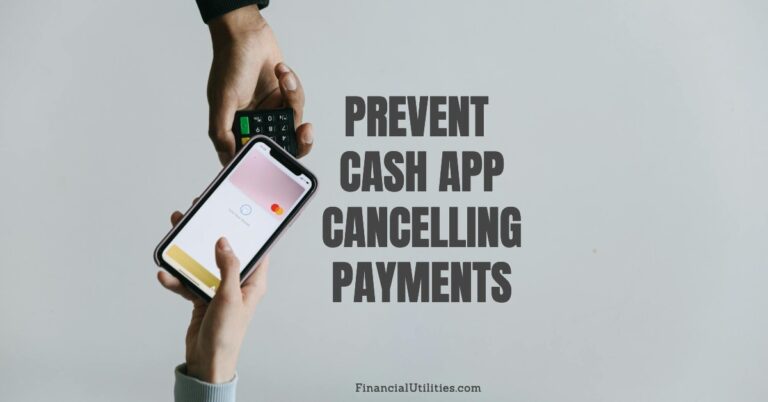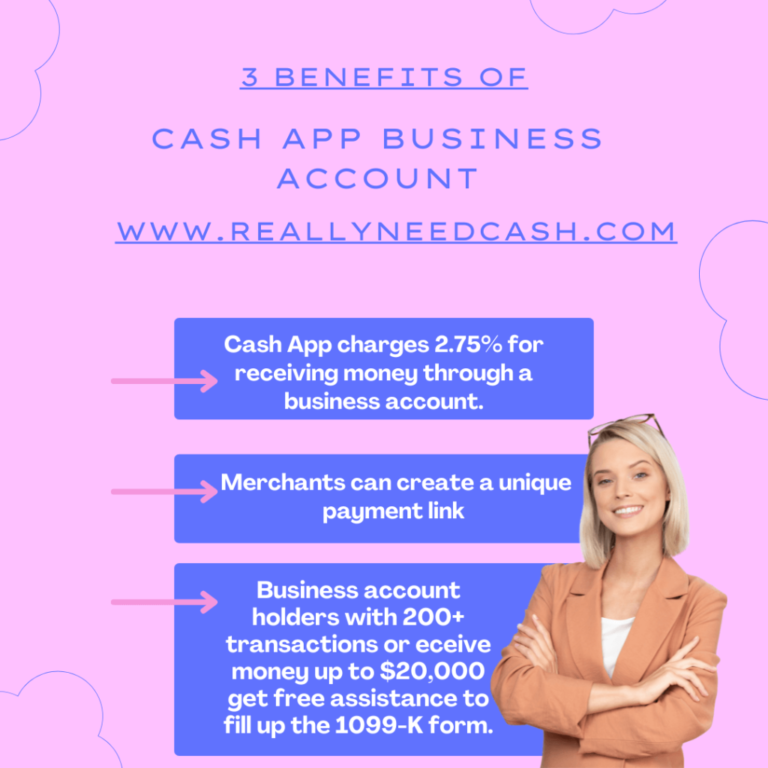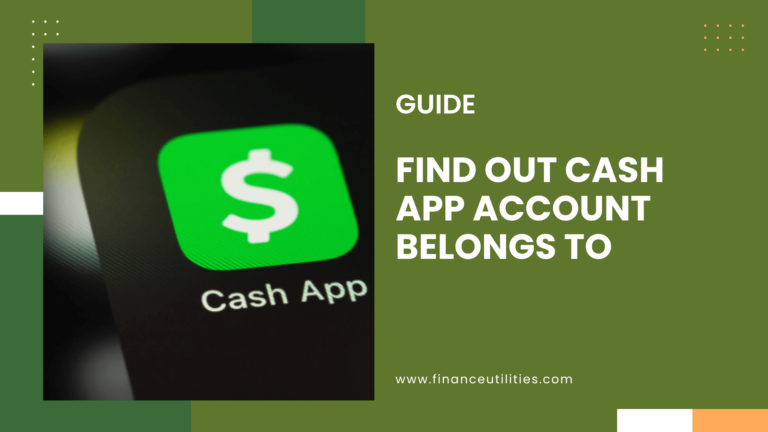To deactivate a Cash App account, tap your profile icon in the upper right corner of the home screen. Scroll down to Support, then select Account Settings. Choose “Close Your Cash App Account” and confirm your decision. This will effectively deactivate your account and disable your Cash Tag.
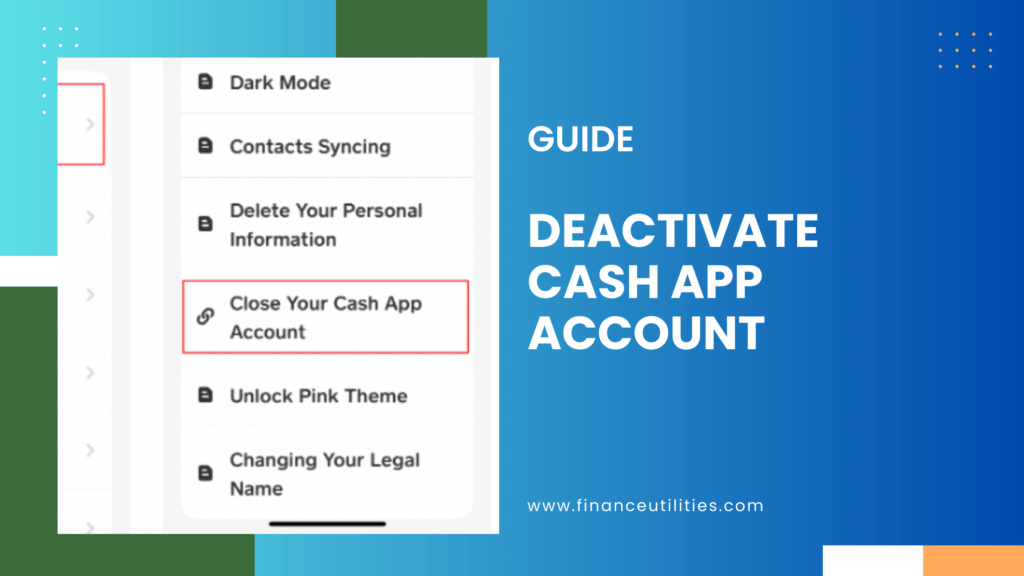
Deactivate Your Cash App Account
Step 1: Open Cash App
- Tap on your profile icon located in the top right corner of the home screen.
- Scroll down and select Support.
Step 2: Choose Account Settings
In the Support menu:
- Tap on Something Else at the bottom.
- Select Account Settings.
Step 3: Close Your Account
To deactivate your account:
- Choose Close My Cash App Account from the options provided.
- Read through the information regarding what happens when you close your account.
- Tap Confirm Closing Account to finalize the process.
Step 4: Confirmation
After confirming, you will receive a text or email confirming that your account has been successfully deactivated.
Step 5: Uninstall the App
Finally, if you no longer wish to use Cash App, uninstall it from your device:
- For iOS, long press the app icon and select Remove App.
- For Android, tap and hold the app icon and drag it to the uninstall option or select Uninstall from the menu.
Important Notes
- Deactivating your account will disable your Cash Tag and prevent any Overdraft or incoming payments.
- Cash App is required by law to retain some transaction records even after account closure.
- If you decide to use Cash App again in the future, you’ll need to create a new account.
What Are Things to Check Before Deactivating Your Cash App Account?
Some things you should (or may be required to) do and/or check before deactivating your Cash App account include:
“Cash Out” to Your Bank Account
If you have any funds in your Cash App account, you’ll need to cash out (aka withdraw your funds) to your bank.
Until you do this, you won’t be able to deactivate your Cash App account – plus why would you want to give away free money?
Keep in mind…
You’ll need to have your bank account linked to Cash App in order to cash out.
If you don’t already have one linked or if you want to cash out to a different bank account, then you’ll need to set that up first.
To “cash out” with Cash App (and link your bank account if you haven’t already):
- Step 1: Open Cash App and log in to your account.
- Step 2: Tap on your balance in the bottom left corner of the app.
- Step 3: Tap the “Cash Out” option and choose the full amount of your balance and then tap “Cash Out” again.
- Step 4: Choose if you’d like the transfer to be “standard” (which is free but takes a couple of business days) or “instant” (which has a fee that varies based on the amount you’re cashing out).
- Step 5: If you haven’t yet linked your bank account with Cash App, you’ll have to do that now after choosing your transfer type. To do this, tap the “Continue” button.
- Step 6: Find your bank in the list or use the search to find it and tap on it.
- Step 7: Sign into your bank account using your bank’s login details to finish linking it to Cash App.
After cashing out, you’re one step closer to being ready to deactivate your Cash App.
I’ll get to a step-by-step showing you how to properly deactivate your account momentarily but first, there are a couple of other important things to check.
Ensure There Isn’t Any Bitcoin and Stock Left In Your Cash App Wallet
You obviously shouldn’t (or maybe you can’t) deactivate your Cash App account if you have any Bitcoin or purchased stock left in your account (and losing those assets would just be silly).
To check and sell any bitcoin or stock you have in Cash App so you can withdraw it:
- Step 1: Open Cash App and log into your account.
- Step 2: Tap on your balance in the bottom left corner of the app.
- Step 3: Toward the middle of the screen, you will see your balance for Bitcoin and any stocks that you may have. Tap on “Bitcoin” if you have Bitcoin and/or “Stocks” if you have any stocks.
- Step 4: Tap on the “Sell” button.
- Step 5: Confirm your Cash App PIN.
- Step 6: Step on “Confirm” to confirm the transaction.
- Step 7: “Cash out” your funds from the sale(s). As you’ll recall, I showed you how to cash out in the previous section of this blog post.
Now that you’ve sold your Bitcoin and/or stock, you have just a few more things to take care of before deactivating your account.
These are very similar to what you’d do when closing a bank account so for most people, they should be pretty familiar.
Check If You Have Any Outstanding Transactions
It’s important to check if you have any outstanding transactions before deactivating your Cash App account.
No, I don’t mean “outstanding” as in that bargain you got on your new pet llama – I mean transactions that haven’t cleared yet.
To check to see if you have any outstanding transactions:
- Step 1: Open Cash App and log into your account.
- Step 2: Tap on the clock icon in the bottom right corner of the app.
- Step 3: Tap on any of your recent transactions and ensure they say “Completed” at the bottom.
Alternatively, you can contact Cash App support at 1-800-969-1940 to find out about the available funds in your Cash App.
You will be asked some security questions for verification purposes.
How to Deactivate Your Cash App Account
Assuming you have completed the necessary steps above, you should be ready to deactivate your Cash App account.
To deactivate your Cash App account, you’ll need to:
- Step 1: Open Cash App and log in to your account.
- Step 2: Once you’re on the home screen, click on the profile icon at the right corner of the screen.
- Step 3: Tap the support link at the bottom of the listed options.
- Step 4: Tap on “Something Else”.
- Step 5: Tap on “Account Settings”.
- Step 6: Tap on “Close Your Cash App Account”.
Pretty simple, right?
But now what are the consequences of deactivating your Cash App account?
Most of these should be pretty obvious but its good to know regardless.
What are the Consequences of Deactivating Your Cash App Account?
Some consequences of deactivating your Cash App account are as follows.
Just to reiterate…
Deactivating your Cash App is the same as entirely deleting your Cash App account.
There is no option for just temporarily deactivating Cash App and then reactivating it later on down the road.
You Won’t Have Access to Your Cash App Account (Obviously)
Deactivating your account means you won’t be able to access your account info or its balance (as probably intended for most).
Cash App will sign you out of all devices and disable your $cashtag so you won’t be able to send or receive money using the platform.
All Pending Transactions Will Fail to Clear
Deleting your Cash App account also means that any pending transactions will fail to clear.
This could lead to costly fees or other potential issues which is why I strongly recommend you check this before deactivating your Cash App.
You Won’t Be Able to Use Your Cash App Card (aka Cash Card)
Deactivating your Cash App account also means you won’t be able to use your Cash App card.
For some, this is their primary way of paying for things so you’ll want to plan accordingly.
How to Reactivate Your Cash App Account?
Unfortunately, there is no way to reactivate a closed Cash App account.
Your only option…
Is to start a brand new account with a new bank account and a new phone number if you decide you want to start using Cash App again.
This is why it’s essential to know for sure you are done with using Cash App and won’t be returning going forward.
Starting a new Cash App account is a pain in the rear.
How to Contact Cash App Customer Support?
You can get in touch with Cash App support by calling 1-800-969-1940.
Cash App is also available on Twitter @CashApp and @CashAppsupport. On Facebook at https://www.facebook.com/SquareCash/
Cash App support is also available via the app. All you need is to:
- Step 1: Log in to your Cash App and tap on the profile section.
- Step 2: Scroll down and tap on “Support”.
- Step 3: Navigate and select the problem you have with your account.
- Step 4: Tap on contact support.
Alternatively, you can log in to your Cash App account and contact support via this link https://cash.app/login?return_to=support
Wrapping Up – How to Deactivate Your Cash App Account
- Deactivating your Cash App account is the same as closing or deleting your account.
- You can’t temporarily deactivate your Cash App account.
- If you deactivate your Cash App and decide you want to use Cash App again, you have to set one up using a new bank account and new phone number.
- To deactivate your Cash App tap on your profile icon in the top right corner of the app, then tap on support and then scroll down and tap on “Something Else”. From there choose, tap on “Account Settings” and then “Close Your Cash App Account”.
- Before you deactivate your Cash App, it is important to withdraw your money, sell your stock and bitcoin and ensure you don’t have any outstanding transactions.
- If you need any help, you should contact Cash App support.